Access to the HPC Clusters is restricted to Secure Shell (ssh).
Linux/Mac Users
Linux/Mac users have an advantage here because they already have ‘ssh’ built into their computers.
Simple open a terminal window and enter:
ssh [username]@enhpc.swan.ac.ukor
ssh [username]@engimpact.swan.ac.ukdepending on which cluster you have been given access to.
Windows Users
Windows users need to use terminal emulator software to access the cluster. The recommended tool is KiTTY. File transfer can be achieved using a number of SFTP clients, e.g. WinSCP, FileZilla, etc..
Logging in using KiTTY
KiTTY does not need any “installation” – it is a portable app and so just runs when you double-click on it.
Open KiTTY and perform the following steps:
- Enter hostname – this is either enhpc.swan.ac.uk or engimpact.swan.ac.uk
- Session Name – Enter a name in the second box. This allows you to name the cluster and saves you from having to remember the full address every time.
- Save Session – This saves your session details in the list.
- Select Session – Double clicking on the entry opens a session for you to be able to log in.
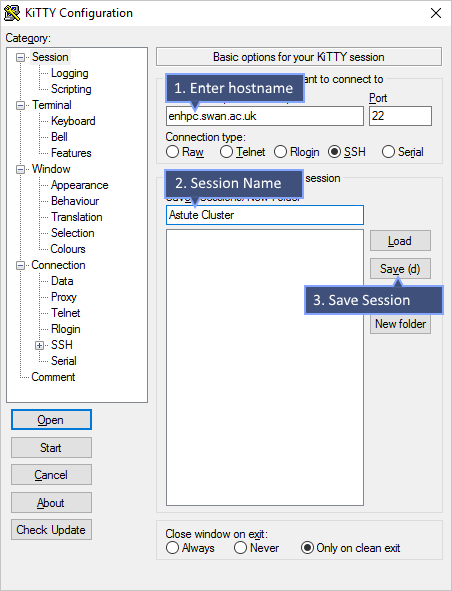
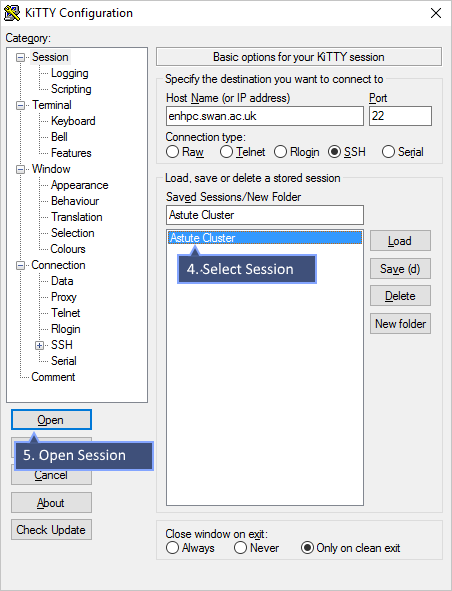
Opening a session will cause a terminal window to appear. In this you will need to enter the username and password you were given. You can open as many sessions on the cluster as you wish – each opens in a new window.
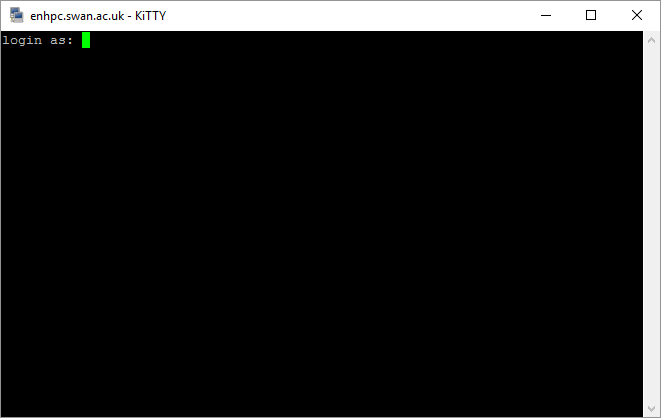
When it is your first time connecting to the cluster you will probably get the following warning. This is a rather complicated way of telling you that KiTTY doesn’t know the identity of the cluster. Just click ‘OK’ to continue. The identity will then be saved and this warning should not appear again.

